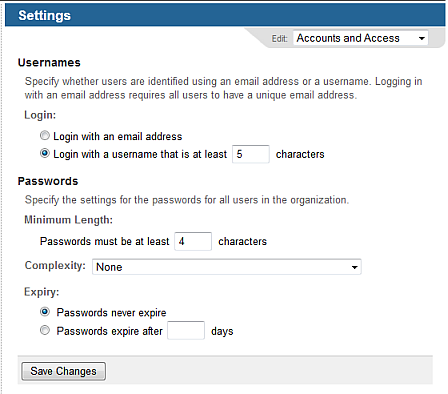Configuring Accounts and Access
Your configuration determines
whether users can log in with an email address or with a username (with
either method, the user also needs to enter a password). Having users
log in with an email address is recommended, since users can generally
recall their email address more easily than an administrator-assigned
username.
If your previous configuration
required users to log in with a username, you can switch to using an email
address by choosing the email address option. You are prompted to confirm
this change when you save the configuration. You are also notified if
any user accounts do not have email addresses, or if more than one account
has the same email address, and are given the option to download a list
of these users for manual correction. Once you have resolved these issues,
you can choose the email address option again and save the configuration
change.
Important: Choosing the email address option will over-write
any existing usernames. If you want to save the usernames previously assigned
to users, run the Users List report
and export it to CSV. If at some point you choose to switch back to using
usernames, you can import this CSV to restore the usernames.
In the Settings screen, from the Edit
menu choose Accounts and Access
You see a new set
of fields.
Choose whether users identify themselves at login
by entering an email address (recommended) or a username and, if a
username, specify its minimum length.
Specify the Minimum
Length for passwords. Generally, the longer the password length,
the more secure the user passwords will be.
Note: A minimum length of
eight characters is recommended. Advise users to use a combination
of letters, digits, and symbols in their passwords.
Optionally,
choose the appropriate Password Complexity
(choices configurable by your ).
Optionally,
choose a Password Expiry time
period. When a password expires, at next login the user is prompted
to create a new one.
Note: Values apply
only to usernames and passwords created
or changed from this point on.